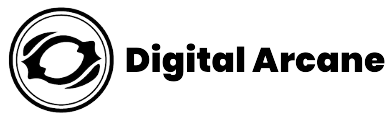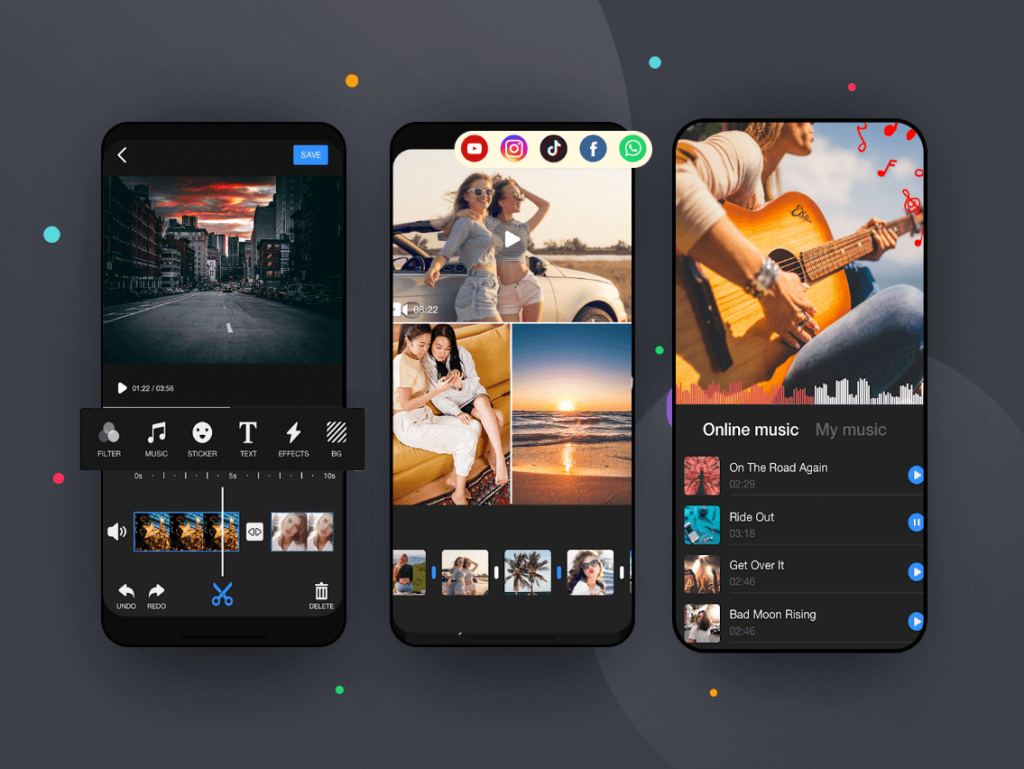In this digital age, video editing has become an essential skill for content creators, especially those aspiring to dominate the YouTube landscape. Luckily, there’s an abundance of video editing apps available for iPhones and iPads which provide users with creative freedom without breaking the bank. In this comprehensive guide, we will explore the best video editing apps for YouTube on iPhones and iPads, focusing on free options that do not compromise on quality. Whether you’re a beginner or an experienced editor these apps will enable you to produce captivating videos for YouTube, Instagram, and other platforms, watermark-free!
Table of Contents
Best Video Editing Apps for YouTube on iPhone & iPad
If you’re an iPhone user looking to take your YouTube content to the next level, you’ll be glad to know that there are some outstanding video editing apps available on the iOS platform. These apps offer a plethora of features to help you create professional looking videos that will captivate your audience. Let’s dive into the best video editing apps for YouTube on iPhone.
iMovie
iMovie is a top-notch video editing app developed by Apple itself, making it a perfect fit for iPhone users. It offers a user-friendly interface with intuitive controls, allowing you to trim, cut, and edit your videos effortlessly. With iMovie, you can add transitions, titles, and effects, and even enhance your clips with filters and background music. Its smooth integration with iCloud enables seamless synchronization across your Apple devices, making it convenient to edit on the go.
FilmoraGo
FilmoraGo is a powerful video editing app that brings a wide range of creative tools to your fingertips. Its straightforward interface makes it easy to import your clips, add music, apply filters, and create stunning video montages. The app also includes advanced features like picture-in-picture effects, overlays, and green screen capabilities, perfect for adding a professional touch to your YouTube videos.
Videoleap
Videoleap is a feature-rich video editing app that offers an array of professional-grade tools. Its timeline-based editing allows for precise control over your video’s composition, and the app provides a variety of effects, transitions, and animation options to elevate your content. With keyframe animations and chroma key support, you can experiment with advanced editing techniques to create visually engaging videos.
Also Read: Types of Animation : From 2D to Stop Motion and Beyond
Splice
Created by GoPro, Splice is an excellent option for YouTube creators seeking a straightforward yet effective video editing app. With its intuitive interface, you can trim, cut, and arrange clips seamlessly. Splice also offers a vast library of royalty-free music and sound effects to enhance your videos further. It’s an ideal choice for those who prefer a fuss-free editing experience without compromising on quality.
PowerDirector
PowerDirector is a popular video editing app known for its robust features and ease of use. It provides a plethora of editing options, including multi-track editing, special effects, and customizable transitions. PowerDirector also supports 4K video editing, making it an excellent choice for high-quality YouTube content creators. The app’s user-friendly interface ensures that even beginners can achieve professional-looking results.
Adobe Premiere Rush
As part of the Adobe Creative Cloud suite, Premiere Rush brings professional-grade video editing tools to your iPhone. It offers seamless integration with Adobe’s desktop applications, allowing you to start editing on your phone and continue on your computer effortlessly. With its powerful features and access to Adobe’s vast library of assets, you can elevate your YouTube videos to new heights with Adobe Premiere Rush.
LumaFusion | Editor’s Choice
While these free video editing apps are excellent for most tasks, if you’re serious about elevating your video content to a professional level, it’s worth considering LumaFusion. Although LumaFusion is a paid app, it’s widely regarded as one of the best video editing tools available on iOS.
LumaFusion offers advanced features like multiple tracks for videos, audio, and graphics, precise timeline editing, and support for external storage devices. It provides a true professional editing experience on your iPhone or iPad, making it a favorite among content creators, filmmakers, and journalists.
Best Free iPhone Video Editing Apps For Daily Use
When it comes to daily video editing tasks on your iPhone, having the right app can significantly streamline your creative process and help you produce stunning content effortlessly.
With these top notch free iPhone video editing apps at your disposal, you can effortlessly elevate your daily video content to new heights. Whether you’re a casual vlogger or a social media enthusiast, these apps offer a range of features and functionality to cater to your creative needs.
Quik
Quik is a fantastic video editing app developed by GoPro, designed to create stunning videos in just a few taps. With its automatic video editing feature, Quik analyzes your footage and intelligently selects the best moments, adding transitions and effects to create a captivating final product. You can further customize the video by adding text, music, and adjusting the pace to match your style. Quik is perfect for those who want impressive edits without investing much time in the process.
Clips
Apple’s Clips app is a unique blend of video editing and social media sharing. This app allows you to combine video clips, photos, and music with animated captions and stickers, making your videos stand out on various platforms. Clips also features a “Live Titles” option that converts your speech into text captions in real-time, making it an excellent choice for creating engaging content on the go.
Horizon Camera
If you often find yourself shooting videos in portrait mode and want to avoid the dreaded vertical orientation, Horizon Camera is the solution. This nifty app automatically levels your videos, ensuring they stay horizontal regardless of how you hold your phone. With its easy-to-use interface and stabilization feature, Horizon Camera is perfect for daily vlogging or capturing casual moments with a cinematic touch.
Magisto
Magisto is a unique video editing app that utilizes artificial intelligence to transform your raw footage into professionally edited videos. Simply select the clips and photos you want to use, choose a theme and soundtrack, and let Magisto work its magic. This app is exceptional for users who want polished edits without investing much time in manual editing.
Free Online Video Editing Apps Without Watermark
For those who prefer the convenience of editing videos directly in their web browsers without watermarking, “Clipchamp” and “WeVideo” are fantastic options. These online platforms offer a variety of editing tools and export options without compromising on the quality of your final product.
How can I edit YouTube videos on my iPad for free?
Gone are the days when video editing was confined to bulky desktop computers. With the ever-evolving capabilities of iPads, professional-grade video editing is now just a few taps away. The sleek and portable design, combined with powerful hardware and intuitive software, make iPads an ideal choice for video enthusiasts, vloggers, and even professional filmmakers.
Here is step by step guide to edit your videos:
- Select a Free Video Editing App: Download a free video editing app from the App Store.
- Import Your YouTube Video: Launch the app and import the YouTube video you want to edit. You can either upload it directly from your iPad or import it from your YouTube account.
- Edit Your Video: Use the editing tools provided by the app to trim, cut, add text, apply filters, and enhance your video. You can also add music or voiceovers to make it more engaging.
- Arrange Clips and Transitions: Arrange the clips in the desired order and apply smooth transitions between them for a professional look.
- Add Effects and Filters: Apply effects, filters, and color corrections to enhance the visual appeal of your video.
- Include Titles and Subtitles: If necessary, add titles and subtitles to provide context and improve accessibility.
- Preview and Fine-Tune: Preview your edited video to check for any adjustments needed. Make necessary fine-tuning to ensure it looks perfect.
- Export and Save: Once you’re satisfied with your edit, export the video in the desired format and resolution. Save it to your iPad’s camera roll or directly upload it to your YouTube channel.
Conclusion
This comprehensive guide has provided valuable insights into the best free video editing apps for iPhones and iPads, emphasizing their commitment to maintaining high-quality results. Whether you’re just starting out or a seasoned editor, these apps offer the perfect tools to craft captivating videos for YouTube, Instagram, and various other platforms, all without the hassle of watermarks. So, unleash your creativity and let these apps empower you to tell your unique stories to the world with precision and finesse. Happy editing!
FAQs
What app do YouTubers use to edit their videos on iPad?
Many YouTubers use popular video editing apps like LumaFusion and iMovie to edit their videos on iPad.
What app can edit YouTube videos on iPhone?
You can edit YouTube videos on iPhone using apps like iMovie, InShot, and Kinemaster.
Can I use Kinemaster for YouTube?
Yes, Kinemaster is a popular app that YouTubers often use to edit and create videos for their channels.
Is CapCut good for YouTube videos?
Yes, CapCut is considered a good option for editing YouTube videos due to its user-friendly interface and various features.