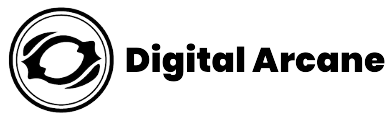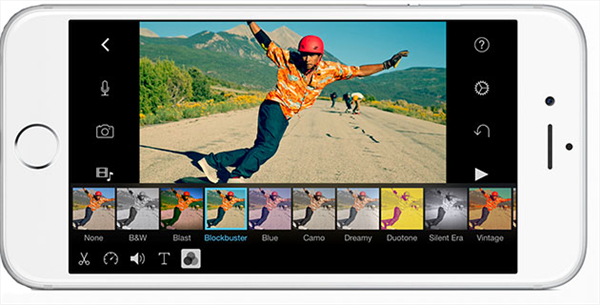So you’ve captured some fantastic moments on your iPhone, but you want to take them to the next level by editing your videos to perfection? Editing videos on the iPhone is easier than you might think, and in this article, we’ll show you how to edit a video on the iPhone using simple yet powerful tools. Whether you’re a beginner or an experienced creator, these tips will help you turn your raw footage into a captivating masterpiece.
Table of Contents
Step by Step Guide on How to Edit a Video on the iPhone
Choosing the Right Video Editing App
The first step is to choose the right video editing app for your needs. The App Store offers a wide range of options, each with unique features and capabilities. If you’re new to video editing, consider starting with the native app on your iPhone, called iMovie. It’s user-friendly and offers a great set of editing tools to begin your journey. If you’re looking for more advanced features and flexibility, apps like Adobe Premiere Rush, and LumaFusion are excellent choices.
Also Read: Top 8 Free Video Editing Apps for YouTube on iPhones and iPads
Spend some time looking over these applications and selecting the one that best meets your requirements.
Trimming and Cutting Clips
Remove any extra material off your video canvas with the skill of a professional artist. Amaze at how well the beginnings and ends of your footage line up. Take pleasure in the rush of removing undesirable portions from the center of your work to reveal a smooth and compelling narrative.
Applying Transitions and Filters
With bold transitions that smoothly move across clips, enter the world of creativity and invention. See as filters and effects give your pictures life and evoke feelings in your viewers that reverberate throughout their bodies.
Adding Text and Titles
Look at the influence of the written word! Put your feelings on display by adding text overlays and eye-catching subtitles to your video. Create exquisite titles that individually serve as a key to reveal the heart of your tale and open the door to limitless creativity.
Incorporating Music and Audio
As music is the life and soul of every story. Combine your graphics with music from the iPhone’s musical library to create harmonies that hit you in the gut. Using captivating voice overs that add a personal touch to your tale, let your voice be heard.
Using Slow Motion and Time-lapse Effects
Your fingertips hold the answers to time’s mysteries, which are an endless mystery. Use slow motion’s magical ability to make moments seem to last forever and to give your story more drama. Create time-lapse effects that turn hours of work into mere seconds, creating a captivating tapestry of time.
Advanced Editing Tools
In both intricacy and simplicity, cutting-edge tools are at your fingertips. Employing techniques such as picture-in-picture and split-screen, skillfully mixing several clips. Use color grading to fine-tune shades and tones and give your artwork a rainbow of feelings.
Polishing Your Creation
Using a careful view, analyze your work and look for areas that may be improved. Boost your transitions, colors, and music to provide a totally immersive experience, much like an artisan would to perfect gold.
Saving and Exporting
Maintain the charm of your creation as it approaches completion by using the ideal export settings. Setting a goal that will help you realize your vision and preserve every last detail. Share your masterpiece with the world with a touch and let your story go viral.
Top 5 Pro Tricks For iPhone Video Editing
1. Precision Editing with Split View
Using the Split View feature, you can edit your videos with incredible accuracy. The timeline will divide into two sections when you touch it with two fingers to enable Split View. This enables you to see two different parts of your video at once. With the ability to carefully trim, clip, and arrange clips, you can now create smooth scene transitions and perfect synchronization between them.
2. Magnetic Timeline for Smooth Editing
In many iPhone video editing apps, you’ll find the Magnetic Timeline feature, which can work wonders in streamlining your editing process. When enabled, the Magnetic Timeline automatically snaps clips together, eliminating any gaps and making it easier to move or rearrange them without disrupting the overall flow. This feature ensures smooth editing, even for complex projects with multiple clips.
3. Dynamic Effects
Unlock the full potential of your video effects by embracing keyframes. Keyframes allow you to add dynamic animations and changes over time to various elements such as opacity, size, position, and more. For example, you can gradually fade in text, zoom into a specific part of the video, or create custom animations. Explore the keyframe capabilities of your editing app to add flair and creativity to your videos.
4. Export Settings
When exporting your edited video, always aim for the highest resolution possible, especially if you shot your footage in 4K. Choose the appropriate export settings to maintain the video’s quality during the compression process. This ensures your viewers experience your video at its best, without sacrificing clarity and sharpness.
5. Audio Ducking
To make your videos even more engaging, use the audio ducking technique. Audio ducking automatically lowers the background music’s volume when there’s a voiceover or other audio playing. This ensures that the narration or dialogue remains clear and prominent, without overpowering the background music. Mastering this trick can significantly improve the overall storytelling impact of your videos.
Conclusion
Congratulations! You’ve now completed a comprehensive tutorial on how to edit a video on the iPhone like a pro. Armed with the right knowledge and tools, you have the power to transform your raw footage into captivating masterpieces that leave your audience in awe.
In this article, we covered all the many aspects of editing videos on an iPhone, from choosing the best app to learning complex methods. You learned how to edit and trim clips, apply transitions and effects, alter playback speed, and add captivating music to your videos.
Remember, becoming a skilled iPhone video editor doesn’t happen overnight. It takes practice, experimentation, and a willingness to learn from others. Allow your creativity to flow, and don’t be afraid to try new things. As you continue on your video editing journey, explore different styles and techniques that resonate with your unique vision.
FAQs
Is video editing on the iPhone challenging for beginners?
Video editing on the iPhone can seem overwhelming at first, but with user-friendly apps like iMovie and intuitive interfaces, beginners can quickly learn the basics and start creating impressive videos.
Which is the best video editing app for iPhone users?
The “best” app depends on individual preferences and needs. iMovie is a great starting point for beginners and offers powerful features.
Can I edit 4K videos on my iPhone?
Yes, recent iPhone models support 4K video recording, and many video editing apps allow you to edit and export videos in 4K resolution.
Will editing videos on my iPhone affect their quality?
Editing videos on your iPhone generally doesn’t compromise the original quality. However, exporting videos in lower resolutions or heavy compression can affect quality..