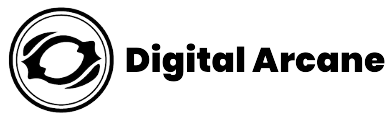Welcome to the ultimate guide on how to edit YouTube live stream videos like a pro! We will guide you through the step-by-step process of editing your YouTube live stream videos using efficient editing techniques in this detailed tutorial. Whether you’re a seasoned content creator or just starting out on YouTube, mastering how to edit your live stream videos can make a huge difference in capturing your audience and boosting your subscribers.
Table of Contents

Understanding YouTube Live Stream Videos
YouTube Live Stream videos are live broadcasts conducted on the platform, allowing creators to interact with their audience in real time. Once the live stream ends, YouTube automatically saves the video to your channel as an archive, which you can edit and improve before making it public.
The Importance of Editing Live Stream Videos
Editing is like adding the secret sauce to your content. It’s not just about cutting out the bloopers or the boring parts; it’s about turning your raw footage into a masterpiece that hooks your viewers from start to finish.
When you are doing livestreaming, things can get a little messy sometimes, right? But don’t worry, with editing, you can smooth out those rough edges and deliver a polished, professional video that keeps your audience glued to the screen.
And guess what? A finely edited live stream shows your audience that you mean business. It’s a signal that you care about delivering top-notch quality and value to your viewers. And trust me, that’s how you build a loyal fan base that keeps coming back for more.

Step-By-Step Tutorial On How to Edit YouTube Live Stream Videos
Preparing for Editing
Before diving into how to edit YouTube live stream video process, certain preparations are necessary to ensure a smooth workflow.
1. Downloading the Live Stream Video
To start editing, download the archived live stream video from your YouTube channel. You can find it in the “Creator Studio” under the “Video Manager” section.
2. Creating a Backup
Make a backup of the original live stream video before making any edits. This ensures that you can always revert to the original if needed.
3. Choosing the Right Editing Software
When it comes to video editing, you’ve got a bunch of options at your fingertips, some free and some paid. These tools each bring a unique set of capabilities and features to the table. You might have heard of popular ones like Adobe Premiere Pro, Final Cut Pro, iMovie, and DaVinci Resolve.
Now, choosing the best fit for you depends on a few things. First off, think about what specific editing needs you have. Are you looking for something basic or do you require more advanced features? Next up, consider your budget.
Some of these options can be pretty pricey, so it’s essential to know what you’re willing to invest. And last but not least, don’t forget to take your own expertise level into account. Some software might be more beginner-friendly, while others might require a bit of experience to get the most out of them.
Also Check: Top 15 Popular Video Editing Software In 2024 | For Beginners & Pros
Editing Basics
Now that you have your live stream video ready for editing, let’s explore some essential editing techniques.
1. Trimming and Cutting Unwanted Sections
Review the video and cut out any parts that are not relevant or may bore the audience. Trim the beginning and end to remove any unnecessary introductions or sign-offs.
2. Adding Intro and Outro
Create an appealing intro and outro to give your video a professional touch. Intros serve as the opening sequence of your video. While outros appear at the end, providing an excellent opportunity to include a call-to-action for viewers to subscribe, follow your social media accounts, or visit your website.
Looking for an eye-catching intro? We can help you with that! Whether you need custom animations, captivating graphics, or professional video editing services, our team is here to make your videos stand out from the crowd.
Contact us
3. Incorporating Transitions
Smooth transitions between scenes make the video visually appealing. Experiment with different transition effects to find the ones that suit your content.
Enhancing Live Stream Video Quality
Your visuals’ quality is important when it comes to producing engaging video content. Consider adding the following additions to your live stream video during editing to make it stand out:
1. Adjusting Brightness and Contrast
Balancing the brightness and contrast of your video is crucial for achieving a professional and visually appealing look. Avoid overly dark or washed-out footage by fine-tuning these settings.
2. Color Correction
Color correction is a crucial aspect of video editing that can significantly impact the overall look and feel of your content. It involves adjusting and balancing the colors in your footage to create a visually pleasing and cohesive result. Color inconsistencies can be distracting to viewers and may undermine the message you’re trying to convey.
3. Applying Filters and Effects
Filters and effects in video editing can significantly enhance visual appeal and reinforce brand style. Popular types include color grading filters, transition effects, text and title elements, motion graphics, visual effects, and audio effects. These creative elements add depth, mood, and professionalism to your content, making it more engaging and memorable for your audience.
4. Improving Audio Clarity
Clear and high-quality audio is equally important as video visuals. Remove background noise, adjust volume levels, and consider adding music or sound effects to enhance the overall viewer experience.
Adding Captions and Subtitles
Captioning your video enhances accessibility and allows viewers to follow along, even without sound. YouTube offers an automatic captioning feature, but it’s essential to review and edit them for accuracy.
Incorporating Music and Sound Effects
Background music and sound effects can significantly impact the viewer’s experience. Follow these steps to incorporate them effectively:
1. Royalty-Free Music Libraries
Use music from royalty-free libraries to avoid copyright issues. Several platforms offer a wide range of music options.
2. Balancing Audio Levels
Ensure that your background music and sound effects do not overpower your voice or main content.
Graphics and Overlays
When it comes to enhancing the visual appeal and engagement of your edited YouTube live stream videos, utilizing graphics and overlays is a powerful technique that can make a significant difference. Graphics and overlays add a layer of creativity and professionalism to your content, capturing your viewers’ attention and keeping them hooked throughout the video.
Personalizing
When it comes to editing YouTube live stream videos, personalizing with branding elements can make all the difference. Integrating your logo, intro, and outro into your content not only adds a touch of professionalism but also helps in creating brand recognition. A well-designed and consistent branding strategy reinforces your channel’s identity, making it easier for viewers to connect with your content.
Optimizing for SEO and Discoverability
To ensure your edited video reaches a broader audience, consider the following SEO tips:
1. Using Keywords in Titles and Descriptions
Include relevant keywords in your video’s title and description to improve search rankings.
2. Writing Engaging Video Descriptions
Craft compelling video descriptions that entice viewers to watch and engage with your content.
Previewing and Finalizing the Edited Video
Before uploading your video to YouTube, it’s crucial to preview the final edited version to ensure everything is in place. Take the time to watch the entire video, paying attention to transitions, visual enhancements, and audio quality. Look out for any discrepancies or areas that may need further improvement.
Exporting and Uploading the Video
Once you are satisfied with your edits, export the video in the appropriate format and upload it to your YouTube channel.
Handling Copyright and Licensing
Editing live stream videos requires careful consideration of copyright and licensing concerns. Ensure you have the necessary rights to use music, images, or video clips. Without permission, using copyrighted material can lead to legal consequences such as copyright strike on your channel that can damage your reputation.
Opt for royalty-free music and stock footage from reputable sources, or consider creative commons licenses that allow certain uses of copyrighted material. Seek legal advice or explicit permission from the content owner when in doubt.
Conclusion
In conclusion, mastering the art of editing YouTube live stream videos is an essential skill for content creators and aspiring influencers alike. Through this comprehensive guide, we have explored the step-by-step process to enhance the quality and engagement of your live stream content.
By learning how to edit YouTube live stream videos effectively, you can create a polished and professional final product that keeps your audience hooked and coming back for more. Remember, the key to success lies in striking the right balance between removing any unwanted segments while preserving the authenticity and spontaneity that make live streams so appealing.
FAQs
What video editing software is recommended for editing a YouTube live stream video?
There are several video editing software options available, catering to different levels of expertise. Popular choices include Adobe Premiere Pro, Final Cut Pro (for Mac users), DaVinci Resolve, and HitFilm Express. Choose one that best suits your skill level and requirements.
Which parts of the live stream should I edit to make it shorter and more engaging?
Identify the highlights or key moments of your live stream that are most engaging or relevant to your audience. Trim out any unnecessary or repetitive content to make the video more concise and enjoyable to watch.
How can I improve the audio quality in the edited video?
If the audio quality of your live stream was compromised, you can improve it during the editing process. Use audio editing tools to reduce background noise, enhance clarity, and adjust volume levels. Additionally, you may consider adding background music that complements the video’s content.